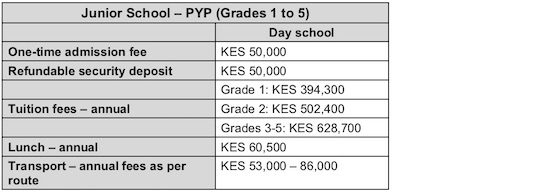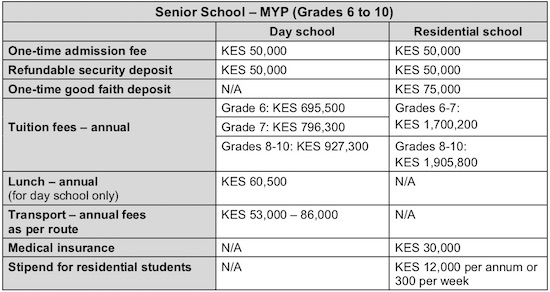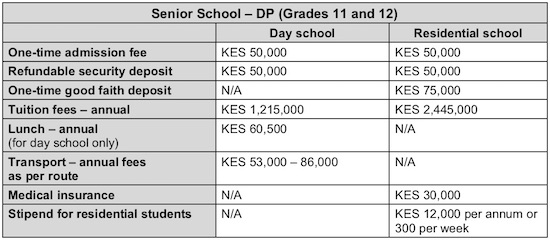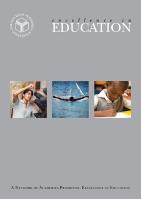Enrichment Programmes
Enrichment programmes enable students to realise their potential in a variety of settings beyond the classroom. They strive to develop students’ self-awareness, their awareness of school and community needs and opportunities, and to learn how to apply their gifts and skills to make an impact.
The enrichment programmes are clustered into three main streams, each with a different focus and experiential learning opportunity.
Expression
Creative expression, whether through visual or performing arts, engages students to think creatively and express their identities and thoughts aesthetically. Through theatre, art, music and drama, students learn to work together and infuse their projects with the values and lessons from other parts of their schooling. Individual and collaborative creative projects emphasise growth and development through personal challenge, ultimately resulting in achievable personal goals.
Action
The student as a reflective practitioner is a basic tenet of the action cluster. Through physical sport – both competitive and non-competitive – students are challenged in their physical growth, and learn values such as good sportsmanship, teamwork and ethical behaviour. They are encouraged to extend themselves by trying different activities and working with teammates to pass on their knowledge. In line with developing the student as a whole, a healthy lifestyle complements and enhances academic achievement.
 Citizenship
Citizenship
The Academies align themselves with a student profile and curriculum that encourage knowledge and understanding of humanity and civil society.
Through their involvement in civic activities, students gain an understanding of the practical implications of their work and study.
By collaborating with community groups on sustainable projects, they gain an appreciation for human rights, human dignity, and of how their actions impact the world around them.
Ruhi Kamal Manek (Class of 2016): Advocating for Africa
Ruhi Kamal Manek, an alumnus of the Aga Khan Academies in Mombasa and now a sophomore at Yale University in the United States, took away one enduring lesson from the Academy: the importance of engaging in thoughtful and careful consideration of diverse opinions. She explains that it was her time at the Academy that forced her to reexamine her old-world views and believes that her new way of thinking as a citizen of the world was borne of her stay in residence at the school:
“Living with people from so many diverse backgrounds helped me appreciate differences in people. This experience further helped me feel comfortable interacting with people from diverse backgrounds and diverse cultures at Yale.”
Ruhi was born in Nairobi, Kenya and grew up in the small town of Eldoret. It was her desire to learn and challenge herself more that made her apply to the Academy.
“I could not think of a better place to do that than at the Academy,” Ruhi states. “Being admitted to the school was the beginning of a transformative journey for me - a defining moment in my academic and personal life.”
The Academy places immense importance on meaningful public service. Ruhi participated in numerous voluntary undertakings but it was involvement in the annual school-based deworming program in the impoverished Bombolulu area of Mombasa that had a lasting impact on her. Under this program, school children receive an oral dose of deworming medicine designed to lower their risk of infection by worms and thus enhance their health and school productivity.
“The experience opened my eyes,” Ruhi says. “The thought that something so trivial as administering a few drops of medicine in a child’s mouth can transform that child’s future was inspiring to me.”
Involvement in this program inspired Ruhi in many ways. Watching the children joyfully engage with life forced her to reflect on values of humility, modesty and gratification:
“As I stood among the children, I felt as though my heart had grown twice as large, making space for these beautiful souls. I was filled with an inexplicable amount of joy as I marveled at the contentment and optimism around me. Despite the conditions in which the children lived and learned, they were radiating with happiness. I was in awe. The whole experience reminded me of a quote by the Buddha: ‘The cessation of desire is the cessation of suffering.’”
After this experience at the Academy, Ruhi continued her volunteer work at Yale. She is part of the TEDxYale team and helps to organize seminars and conferences. She is a member of Yale UNICEF and is involved in fund-raising efforts to make a difference in children’s lives globally. Committed to women’s rights regarding education and leadership roles, Ruhi also joined the Yale chapter of the Circle of Women, a non-profit organization “that educates, inspires and empowers women to become leaders and peacemakers.”
Additionally, Ruhi is involved in developing a wellness curriculum for a girls’ secondary school in Orkeeswa, Tanzania, which promotes the ideas that healthy students are better learners and that focusing on wellness now can produce huge intergenerational benefits.
“My first year at Yale has undoubtedly been enhanced through my participation in activities that I have long been passionate about,” states Ruhi. She unequivocally credits the Academy’s International Baccalaureate (IB) curriculum and the residential program for her growth and personal development. “My journey at the Academy was one of the most intense yet fulfilling growth periods of my life. I think it is safe to say that it played a key role in helping me develop the person I am today.”
When asked what her aspirations are for the country of her birth, Ruhi radiates determination. “I want to help redefine the way in which the rest of the world views my country, and more particularly the African continent. I want to be an active agent in ensuring that our stories are no longer told for us but by us.”
She is also determined to promote education in her country. “I want to tackle the issue of the lack of education. I value nothing more than the education I have been so privileged to receive and the many opportunities that have come my way because of it. I wish to help provide the same for as many people as I possibly can in my country of origin and beyond.”
By Perviz Walji
Newsletter readers please click here to return to the newsletter (browser version)
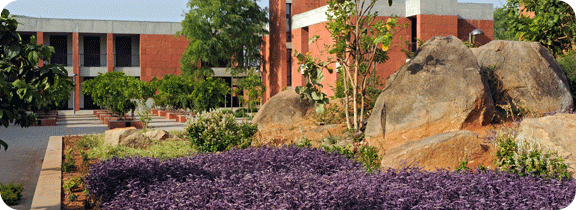
Health and Wellness
The Academy has a Health and Wellness Centre that provides access to comprehensive heathcare services.
The Health and Wellness Centre has a resident doctor assisted by two nurses. The main criterion of the wellness centre is the development of a comprehensive health programme, including liaison with local specialist doctors for routine health check-ups and emergencies.
Transport facilities for all medical purposes is available 24 hours a day, seven days a week.
A school counsellor is available on campus for early intervention and pastoral care support. The counsellor is available during school hours and on call for any counselling issues.
Ajey Balaji: His Unflinching Love For Teaching French
Should you find yourself in the dining hall during lunchbreak, you would find Ajey walking ahead followed by a trail of grade 7 students. The convoy travels from Senior School like an excited atom with Ajey as its nucleus and orbiting around him are a bunch of recent Junior School graduates, all immersed in deep conversation. At their lunch table, students will sit flanking Ajey on either side and sharing key insights of the day.
Post lunch, the crew may take a couple of minutes to test if the tree outside the Commons is still sturdy enough to hold a few 7th graders. On a hot summer day, Ajey will join them at basecamp under the benevolent shade of the tree, deeply invested in both, the safety of the children and to see just how far they can go.
Drupal How To
Table of content
Apply a style to the main text
Index a page for search engines
Insert an "Article of interest"
Edit an existing photo gallery caption
Create a page that does not appear in the main menu but can be linked from another page
How to modify a video on a home page
Edit user roles and permissions
How to add new content
Click on the "Content" tab in the top navigation bar and then click on "Add Content".
On the page listing the different content types, click on "Basic page".
Fill the following fields:
Panoramic image: enter a panoramic image (576 x 210px, with rounded corners).
Body: This is the page main content, starting below the panoramic image and the page title. To edit this content content, go into the "Body" field. Make sure the Text format is set to "Full HTML" in the drop-down below the "Body" field. To apply the defined style to titles, highlight the title text and select "Heading 2" in the "Format" drop-down menu. Next to the "Body" field name, you can click on the "Edit summary" link to enter a summary for the page. This summary will be used to index the page. If you are pasting content from Word in the "Body" field, please use the "Paste from Word" icon: this will remove extra formatting to keep the text in plain Arial.
Academy name: Select under what Academy this page should appear.
In the bottom left list of links, click on "Menu settings". Check the "Provide a menu link" box. In the "Parent item", select the appropriate Academy section under the relevant Academy name.
In the bottom left list of links, click on "URL path settings". Uncheck “Generate automatic URL alias”. Then, in the “URL alias field”, enter a URL that starts with "general" for General Academies or that starts with the individual Academy name (for instance: "maputo/our-campus").
Click "Save" at the bottom of the page.
The new content will appear in the selected Academy section. If it is not in the right place, go to "Structure" in the top black navigation, then "Menu". Next to the Academy name, click "List links". Find the page you just created and use the handles to re-arrange the order. Please note that this uses a tree structure with different levels. Use the handles to put the page in the right section and order.
Log into the website Admin with your own account.
Once logged in, click on the"Admin list" menu in the top black menu.
Select the page you want to edit: you can filter the pages displayed by selecting a page "Type" or a "Taxonomy term" (recommended) from the drop-down menus. For instance, if you want to edit a page for Mombasa, select "Mombasa" in the "Has taxonomy term", and click on "Apply". This will list all pages for Mombasa. To access the page and edit it, click on the "Edit" link next to the page title.
This opens a page showing the various elements of the page, separated in various fields:
Panoramic image: this is the panoramic image going at the top of the page. If you want to delete the image, click on the "Remove" button.
Title: This is the page title.
Body: This is the page main content, starting below the panoramic image and the page title. To edit this content content, go into the "Body" field. Make sure the Text format is set to "Full HTML" in the drop-down below the "Body" field. To apply the defined style to titles, highlight the title text and select "Heading 2" in the "Format" drop-down menu. Next to the "Body" field name, you can click on the "Edit summary" link to enter a summary for the page. This summary will be used to index the page. If you are pasting content from Word in the "Body" field, please use the "Paste from Word" icon: this will remove extra formatting to keep the text in plain Arial.
Academy name: Select under what Academy this page should appear.
Click "Save" at the bottom of the page.
Apply a style
Select the text that you want to style. In the "Styles" drop-down menu, select the style you need.
Intro: grey italic text at the top of the page.
Quote: format for quote text.
Author: format for quote author text.
Click "Save" at the bottom of the page.
Insert a quote
Quotes can be added on pages that have a long text. On short pages, the use of quotes will alter the design of the page.
Go on the "Admin list" menu in the top black menu and open the page that should be indexed with the "Edit" link.
Type the text and the author in the same line, at the beginning of the paragraph where the quote should appear. If you are pasting content from Word in the "Body" field, please use the "Paste from Word" icon: this will remove extra formatting to keep the text in plain Arial.
Highlight the text of the quote and in the "Styles" drop-down menu, select "Quote".
Highlight the author of the quote and in the "Styles" drop-down menu, select "Author".
This will move the quote block to the left of the text.
Click "Save" at the bottom of the page.
Display issues: if the rendering looks wrong, check the source code (by clicking on "Disable rich-text" below the "Body" textarea). The quote formatting tags must be placed straight after the "<p>", and the closing "</p>" tag will be at the end of the paragraph of text. This is what the code should look like (any extra tag can be deleted):
<p><span class="quote">“Quote comes here.”</span><span class="author">Author comes here</span>Beginning of the paragraph comes here... </p>
Click on the "Content" tab in the top navigation bar and then click on "Add Content".
On the page listing the different content types, click on "Article".
Fill the following fields:
Title: enter the article title.
Image summary: upload an image that will be displayed next to the article summary, on the general "News" page.
Body: in the "Text format" drop-down menu, select "Full HTML". Enter your text in the "Body" field. If you are pasting content from Word in the "Body" field, please use the "Paste from Word" icon: this will remove extra formatting to keep the text in plain Arial. To apply the defined style to titles, highlight the title text and select "Heading 2" in the "Format" drop-down menu.
To insert an image in the article, place the cursor where the image needs to be added. Click the "Add media" icon (last one in the toolbar). Select the image you want to insert, with the browse button. Click "Submit". In the "Current format is" drop-down menu, select "Large". Enter a short photo caption in the "Description" field.
To add a page Summary that will be used by the News page listing various articles (and also by search engines), click on "Edit summary", next to "Body", and type in a summary.
Academy name: select an Academy name. If the news is a general one, select "General".
Date: enter the Article date, following the right format (mm/dd/yyyy).
In the bottom left list of links, click on "Menu settings". Check the "Provide a menu link" box. In the "Parent item", select "News" under the relevant Academy name.
Click "Save" at the bottom of the page.
How to index a page for search engines
For a good search engine indexing, page titles and description should be unique
Go on the "Admin list" menu in the top black menu and open the page that should be indexed with the "Edit" link.
In the page edit window, go at the bottom and click on the "Meta tags" link in the left column.
Description: By default, the description meta tag will be the summary used in the "Body" field. To edit the Summary, click the link next to the "Body" field title.
Keywords: enter a list of keywords
Title: By default, this will use the page title, a pipe sign and the general title "Aga Khan Academies".
Click "Save" at the bottom of the page.
Update a school calendar
Go on the "Admin list" menu in the top black menu and open the page that should be indexed with the "Edit" link.
Modify the text as needed. Make sure there is no empty space at the beginning of the cell by pressing the "Back" key. If empty spaces are left, the text will not be aligned properly. If you are pasting content from Word in the "Body" field, please use the "Paste from Word" icon: this will remove extra formatting to keep the text in plain Arial.
If you need to remove a row, place your cursor on the row and click the "Delete row" icon in the "Body" toobar (icon showing 2 white rows and a red row in between).
If you need to add a row, place your curor where you want to add the row and click the "Insert row before" or "Insert row after" icons in the "Body" toolbar (icons showing 2 white rows and a blue row above or after).
To add a month name, insert a row, hit return to create an empty line above the month name (so that it is not too close to the previous month) and type the month name. Highlight the month name and select "Heading 3" in the "Paragrah" drop-down menu, to apply a bold style and bigger typeface.
Click "Save" at the bottom of the page.
Edit drop-down menu text
In the top black navigation, click on "Structure" and then "Menu".
Next to the Academy menu you want to modify, click on "List links".
Next to the link you want to modify, click on "Edit".
Edit the "Menu link title" field as needed. Please keep the title short.
Click "Save" at the bottom of the page.
Insert an "Articles of interest"
In the top black navigation, go on "Content" and click "Add content".
Fill the following fields:
Title: enter the article title.
Body: This is the page main content, starting below the panoramic image and the page title. To edit this content content, go into the "Body" field. Make sure the Text format is set to "Full HTML" in the drop-down below the "Body" field. To apply the defined style to titles, highlight the title text and select "Heading 2" in the "Format" drop-down menu. Next to the "Body" field name, you can click on the "Edit summary" link to enter a summary for the page. This summary will be used to index the page. If you are pasting content from Word in the "Body" field, please use the "Paste from Word" icon: this will remove extra formatting to keep the text in plain Arial.
Image insertion in the body text: Place the cursor at the beginning of the paragraph where you want to place the image. Click on the "Add media" icon in the toolbar (far right). Upload the image (or select it from the "Library" tab if it already exists). Once uploaded, in the "Current format" drop-down menu, select "Preview". In "Description", enter the image caption. Click on "Submit". To add a caption, enter the caption text between the image and the first letter of the paragraph. Then select the caption only and in the "Styles" drop-down menu, select "Caption".
Newsletter reference: Enter the newsletter reference in the format "Newsletter n°1". This will be used to group the articles under the same article. Therefore it is important to have the reference written consistently.
Academy name: Select the Academy relating to the article.
In the bottom left list of links, click on "Menu settings". Check the "Provide a menu link" box. In the "Parent item", select "Articles of interest" under "<Main Menu>/News & Publications".
Click "Save" at the bottom of the page.
Click on "Content" in the Admin toolbar.
Click on "Add content > Gallery".
Enter a title and a description for the photo gallery (these will be used by search engines).
Select the number of columns ("4" in our case) and number of rows (this can be modified later).
Uncheck "Allow downloading of the original image", "Show media on a full page" and "Show title and description". Only "Show media in a lighbox" should be checked.
In "Academy name", select the relevant Academy.
In "Menu settings" (at the bottom, in the vertical menu), click on "Provide a menu link" and then link the gallery to the website (with "Parent item").
Click on "Save".
This opens the photo gallery page. To add images, click on the "Add media" link. Upload or select images from the Library.
The images uploaded or selected from the Library will appear on the page. To edit them, put your mouse on the image top right corner and click on the arrow to edit. You can then modify the title, description, etc.
Add as many images as necessary.
To edit an existing gallery, log in as an Admin and click on the top left "Home" icon in the toolbar. Go on the gallery page. As an Admin, this will give you access to the "Add media" link and the different edition tabs above the gallery.
Edit an existing photo gallery caption
Once logged in as an Administrator, go on the gallery web page (through the actual website, not through the "Admin list" or "Content" list - to access the website, click on the "Home" icon in the top left black navigation). Above the thumbnail images, click on the "Edit media" tab. Update the captions as needed.
Go on the "Admin list".
In the "Type" dropdown menu, select "Slideshow home" and click "Apply".
Click on the "Edit" link next to the slide you want to update.
Panoramic image: Leave as it is for an existing image, or replacing it with a new one if it needs to be changed. The image should be 940 x 360px, with rounded corners (20px radius in Photoshop). When cropping the image, bear in mind that the caption will come as an overlay on the image, and therefore make sure it is fine to have the right part of the image slightly hidden.
Title: This is the title that will appear above the caption, in upper and lower case. Keep it short.
Caption: This is the caption text. Keep it short.
Link text: This will be clicked to move to the next page. Square brackets will be added automatically. Therefore, simply type "Find out more".
Node reference: This is the page that will be called once the visitor clicks on "Find out more". Start typing the page title. Once it appears, highlight it to select it. When a title is correctly selected, it will appear in the "Node reference" box with its Node ID (ex: "introduction [nid:2]").
Taxonomy family: Link the slide to a general Academy or a specific one.
The rest of the form should not be modified.
Click on the top left "Home" icon to access the website.
Place your mouse over the footer column that you want to modify until you see the wheel icon and the arrow (at the right of the footer title).
Click on the arrow and select "Configure".
This opens the form where you can modify the information. You can modify "Block title", "Block description" and "Block body". Please do not change the other parameters.
Click "Save" at the bottom of the page.
The basic table html code should look like this:
<table>
<tr>
<td><strong>Title 1st column in bold</strong></td>
<td><strong>Title 2nd column in bold</strong></td>
</tr>
<tr>
<td>Text first column</td>
<td>Text second column</td>
</tr>
<tr>
<td><br /><strong>Second title 1st column in bold with visual space added above the line</strong></td>
<td><br /><strong>Second title 2nd column in bold with visual space added above the line</strong></td>
</tr>
</table>
Notes:
- <table></table>: tags that start and end the table
- <tr></tr>: tags that start and end the row
- <td></td>: tags that start and end the cell
- Put titles only in bold (wrapping the title between <strong></strong> tags).
- To avoid inserting blank cells/rows, simply add a <br /> tag to create an empty line above a title: this will add a blank line but will avoid creating an empty row or cell above this title.
- To modify the column width, update the top column cell as follows: <td width="50%"> or <td width="200px">
Click on the "Content" tab in the Admin toolbar.
Click on "Add content > Newsletter".
Fill the form as follows:
Title: title of the newsletter.
Language: select "English".
Body: enter a summary for the newsletter.
Image thumbnail: upload a thumbnail for the newsletter (172 pixels wide image).
Academy name: select the relevant Academy name.
File: upload the newsletter PDF.
Newsletter type: select the newsletter type under which the newsletter will appear on the Newsletters page.
Date: select the newsletter date.
Leave the other fields blank.
Create a new newsletter type
Newsletter types are generated using Drupal taxonomy: each newletter type is a term (for instance "MUN Journal"), linked to a "Vocabulary" (in this case "Newsletters").
To add a newsletter type, click on "Structure" in the top navigation.
Click on the "Taxonomy" link.
On the "Newsletters" line, click on the "Add terms" link.
In the form, enter the name of your new newsletter type.
Leave the other fields as they are and click on "Save".
When you create or edit a newsletter, the new term will appear in the "Newsletter type" drop-down.
Insert a large side picture
Large side picture can be applied on long pages. On short pages, use the thumbnail images.
Prepare the image so that it is 374px wide. Height is flexible. Apply a Photoshop 20px radius to the top and bottom right corners.
Insert the image within the text, at the beginning of a paragraph, low enough so that it does not overwrite the top left navigation.
In "Full html" mode, click on "Disable rich-text" to access the html code. Locate the image tag and modify the class so that it reads class="large-image..." (only the "image" class should be modified - leave the rest as it is).
Check the page to make sure the photo does not overwrite the menu and is not too high or too low on the page. If it is, go in source mode, select the entire image tag and move it to a different location.
Create a page that does not appear in the main menu but can be linked from another page
Click on the "Content" tab in the Admin toolbar.
Click on "Add content" and select a content type (for instance "Basic page").
Enter a "Title" and a "Body" text.
Select an Academy.
In the bottom left menu, under "Menu settings", make sure "Provide a menu link" is unchecked.
In "URL path settings", uncheck “Generate automatic URL alias”. Then, in the URL alias, type a URL for that page (in lower case, with no spaces), including the Academy name (for instance “maputo/dummy-page”).
Click on "Save".
Use the URL that was entered in "URL path settings" to create a link to this page (ex: "maputo/dummy-page").
How to edit a webform
Go on the "Admin list" tab in the top navigation.
Select the content type "Webform" to display all webforms.
Edit the webform you want to modify.
The page will display several tabs in the top right corner. The "Edit" one allows you to update the form title and introduction/body text, when they exist.
Make your modifications to the "Edit" page and click "Save".
If you need to update the form itself, click on the "Webform" tab (in the top right corner). This will display the various existing fields. To edit them, click on the "Edit" link.
To modify the e-mail address of the recipient, go on "Webform" and click on the "E-mails" link below the top right tabs. Click on the "Edit" link to modify the e-mail.
How to post a video
Have the video uploaded on the Brightcove video server (Ayaz to upload the video for you).
Once the video is uploaded, get the "Quick publish" code (Ayaz to provide you with it).
In Drupal, click on the "Content" tab and add a new "Video" content type.
Fill the form as follows:
Title: enter a title for the video.
Academy name: select the Academy name for the video.
Video code: paste the code provided by Brightcove. Make sure the "Text format" is set up to "Code". It should look like this:
<div style="display:none">Video presented by the Aga Khan Academies</div>
<script language="JavaScript" type="text/javascript" src="https://www.agakhanacademies.org/%3Ca%20href%3D"http://admin.brightcove.com/js/BrightcoveExperiences.js">http://admin.brightcove.com/js/BrightcoveExperiences.js"></script>
<object id="myExperience1715924728001" class="BrightcoveExperience">
<param name="bgcolor" value="#FFFFFF" />
<param name="width" value="340" />
<param name="height" value="190" />
<param name="playerID" value="648717932001" />
<param name="playerKey" value="AQ~~,AAAAlwpybYk~,Oor7wWdAhP7InRlo2x7X9FBFx6m9DFZ_" />
<param name="isVid" value="true" />
<param name="isUI" value="true" />
<param name="dynamicStreaming" value="true" />
<param name="@videoPlayer" value="1715924728001" />
</object>
Important notes on the video code:
- The original code provided by Brightcove contains adverstising and extra tags which we don't need. You can delete them to get the same structure as indicated above.
- The above code is a sample: each video has a unique reference. When inserting a new video, some of the param <param> values below will be replaced with the new video's ones. Dimensions and background color should stay as above.
- In the code below, you will need to replace the "Video presented by..." text so that it features "Aga Khan Academies" (the code sent from Brightcove may indicate "AKDN").
Date: select the video date.
Leave the other fields as they are by default.
Click on "Save".
How to modify a video on a home page
Click on the "Home" icon in the top black navigation bar. Go to the page where you want to edit the video. Place your mouse over the top right corner of the block that contains the video and click on "Configure block".
In the "Block body" field, modify the code as per instructions on "How to post a video". Make sure the "Text format" is set up to "Code".
Leave the other fields as they are by default.
Click on "Save block".
Edit User roles and permissions
The management of the user roles and permissions has serious security implications. It is possible to access the settings for the Admin and the Master Editors.
Create a new user:
In the top navigation, click on the "People" tab.
Click on "Add user".
Enter a user name and an e-mail address (all e-mail addresses need to be unique - this address will be used to send an invitation to the new user).
Enter a strong password and confirm it.
Check "Active" for the "Status".
In the "Roles" list, select the role for the new user (each "Role" has specific persmissions).
Check the "Notify user of new account" so that the new user receives an invitation to activate account.
Click on "Create new account".
Edit an existing user:
In the top navigation, click on the "People" tab.
Click on the "Edit" link for the User you want to modify, in the right column.
Modify the User name or e-mail address.
Please note that the "Password" will be blank for security reasons.
In the "Roles" list, select the role for the new user (each "Role" has specific persmissions).
Click on "Save".
Edit the "Permissions":
Permissions let you control what users can do and see on your site. You can define a specific set of permissions for each role.
In the top navigation, click on the "People" tab.
In the top right corner, click on "Permissions".
This will display a list of all permissions for the admin and content of the website.
The "Administrator" role should be able to do everything.
The "Master Editor" should be able to do everything, apart from manipulating views and the website structure itself.
The other roles should have limited permissions.
To add a permission, check the checkbox on the permission line you are interested in.
Define "Roles":
Permissions let you control what users can do and see on your site. You can define a specific set of permissions for each role.
In the top navigation, click on the "People" tab.
In the top right corner, click on "Roles".
Edit an existing role by clicking on "Edit role" or "Edit permissions" on the line of the Role you are interested in.
If you need to create a new role, type a name for that role in the bottom field and click "Add role". This should be used if you want to create a role to modify only spotlights, for instance.
Once a role is created, set up its permissions.
Click on "Save".
Ayaan Allarakhia: sharing his voice to inspire others
Since he was 4-years-old, Ayaan Allarakhia has had a passion for music that has shaped his whole life. Over the years, the 14-years-old Grade 9 student at the Aga Khan Academy in Mombasa, Kenya has developed and strengthened his musical and performance skills. Now, after writing and releasing his own song and music video, Ayaan is on a mission to spread his love for music to all.
Born and raised in Mombasa, Kenya, Ayaan, whose stage name is ‘Soul Prince’, sees music not only as a source of entertainment but as an essential part of everyone’s lives through different aspects. Ayaan especially admires the power music holds as it can strengthen relations amongst people and allow for an appreciation of various cultures.
“Music plays a vital role in my emotional, intellectual and physical life. It impacts the way I work, relax, behave and feel. Music also helps me bond with others in the sense that it helps me interact with other musicians around the world who share equivalent interests as me. Something I especially love about music is its power and how it can change the minds of millions if it’s addressed correctly in a rightful manner, and the power it has over one’s emotions.”
Gifted a toy piano by his parents for his fourth birthday, Ayaan has since continued and expanded his passion for music. Through the support of his teachers, classmates and school leadership at AKA Mombasa, Ayaan has performed at numerous school events, including a TEDx Talk at the Academy where he performed his original piece, I Take a Vow.
Ayaan said this support is also extended through the Academy’s music classes, resources and opportunities provided. Through this, he has been able to access different instruments and participate in music-related extracurricular activities and competitions, such as the Kenya Music Festival, in which he has won on numerous occasions. According to Ayaan, all of this has benefitted him as he progresses in the Academy’s International Baccalaureate (IB) programme and his school workload increases.
“The Academy has assisted me in many ways since I started music. Firstly, the Academy gave me a lot of different opportunities to perform at school assemblies and other events and share my ambition with others, which is to inspire the youth to participate in music activities. This also gave me the confidence I needed to express myself in front of large groups of people. And since managing my time and my school workload are some major challenges I face, I feel like my music career is still supported by the Academy offering music classes as a subject. Through this, I gain a lot of musical knowledge and learn about different music theories, which help me in understanding and building new tunes.”
Michael Lizotte, the Academy’s music director who joined this past August, said he has been able to sense Ayaan’s passion for music since the day he met him.
“When Ayaan first arrived in my Grade 9 music class, I remember hearing his lovely tenor voice and nice low range, which almost made me feel like I was listening to the famous singer, songwriter and musician Roy Orbison,” Michael said. “Ayaan is very inquisitive with anything about music, and we often meet to discuss styles, progressions, production and presentation. Ayaan really goes out well beyond classroom work and knows music will be part of his life’s work as he continues to study, learn and share.”
This was all just the beginning of Ayaan’s music career. In October 2020, as the COVID-19 pandemic was, and still is, impacting numerous lives and causing hardships in Kenya, Ayaan wrote and released his first-ever Swahili song called Unaweza, or ‘You can’. The song was accompanied by a music video as well, which has over 12,000 views on YouTube and was shot on the 18-acre campus of the Academy featuring teachers and students from the Academy.
“Because of the global pandemic, many people around the world are facing major problems socially, economically and mentally,” Ayaan said. “My target audience was the people in Kenya as a lot of people here were suffering economically and mentally. Therefore, I wanted people to know that this pandemic is just a passing cloud and to remind people that we can stay strong during this trying time.”
Since the release of Unaweza, Ayaan said he has received many positive responses, giving him the boost to pursue additional music projects and write more songs, which he said will be released soon. For his future, Ayaan hopes to continue broadening his music career and share his love for music with others.
“In the future, I hope to continue being a singer a songwriter, while also inspiring and encouraging people around the world to pursue music. My dream is to have everyone around the world engage with music, and share their emotions, culture and identity through music.”
Watch Ayaan’s music video for Unaweza below:
Mwanapwani Said: Inspired to make a difference
 Year 10 student Mwanapwani Said, who comes from Msambweni in Kwale County, joined the Aga Khan Academy Mombasa in 2017 on a full scholarship through the Talent Identification Programme (TID). This programme is developed in line with the Academy’s vision to provide exceptional students with an international-standard education and leadership opportunities, regardless of their ability to pay.
Year 10 student Mwanapwani Said, who comes from Msambweni in Kwale County, joined the Aga Khan Academy Mombasa in 2017 on a full scholarship through the Talent Identification Programme (TID). This programme is developed in line with the Academy’s vision to provide exceptional students with an international-standard education and leadership opportunities, regardless of their ability to pay.
When she first received the news that she had been accepted to the Academy, Mwanapwani was elated and thankful. She was excited about studying under the Academy’s unique and holistic curriculum because she knew it was going to be a life-changing opportunity that would open many doors for her.
 “I felt so grateful about receiving a full scholarship because it greatly reduced my financial burden. I became more driven than ever to create a fully rewarding experience for myself,” Mwanapwani said.
“I felt so grateful about receiving a full scholarship because it greatly reduced my financial burden. I became more driven than ever to create a fully rewarding experience for myself,” Mwanapwani said.
Having been at the Academy for nearly four years now, Mwanapwani has availed herself of every opportunity to strive for the better. Her growth has been reflected in academics as well as sports, where she has picked up a passion for football. In addition, being selected to participate in the Exchange Programme with AKA Hyderabad exposed her to a new culture, one that enabled her to gain an understanding of her identity and values whilst appreciating the varying perspectives of others.
Commenting on how the Academy has shaped her outlook on life, Mwanapwani stated: “The Academy has changed me for the better as I now know more about myself. Learning to have a pluralistic approach has taught me to be respectful of the opinions and values of others. I have also learnt to work well with others because I believe great things can be achieved when we work together and I feel like this is an important aspect that will help me in the future.”
"Mwanapwani is a very cheerful and conscious student. She is upbeat about life and hardly sees challenges as hurdles, but rather as trophies on her way up. Having been selected from TID, she has proved her mettle over the years in her Middle Years Programme. She is all-rounded, self-driven and radiates an aura of confidence around her peers. I consider myself fortunate to be around this positive personality," said Head of Residential Life Benson Wafula about Mwanapwani.
An aspiring health professional, Mwanapwani’s vision is crystal clear. She is duty-bound to make a difference.
“I feel like I have been prepared for the real world, to be mindful of others and to give back. I want to work hand in hand with members of my community to make a change in society.”

Community Service
Community service is a major part of the student experience at the Academy. Both the curriculum and student life incorporate aspects of community service.
Service opportunities extend the educational experience beyond the classroom and help our students learn about the real-world implications of their studies.
Through community projects with local organisations and groups, our students gain a sense of the connections between their education and the world around them. Students can participate in a variety of structured community initiatives and internships to learn about their place in the world.
By partnering with local agencies of the Aga Khan Development Network, students learn first-hand about the operations of an organisation, and work toward making tangible contributions to the agencies.
"The students at this institution will be distinguished not only for their academic capacity, but for their character and commitment to citizenship."
In addition, community engagement gives our students an understanding of broad concepts such as human rights, dignity and autonomy, while emphasising the ethos of leaving the world a better place.
To learn more about the Academy's programme, please visit the Academic Programme page.
Fee schedule test
Fee schedules for the 2018-2019 academic year.
![]() Aga Khan Academy Mombasa Fee Schedule – 2018-19
Aga Khan Academy Mombasa Fee Schedule – 2018-19
Notes
1 The above fee is applicable to the residents of African countries and subject to an annual review.
2 A one-time Non-Refundable Admission Fee is payable for student enrolling for the first time. The admission fee must be paid to secure the place for a child in the Academy. This cannot be deferred or paid in instalments. The due date is one week after the offer has been accepted.
3 A one-time Refundable Security Deposit is also payable on acceptance of admission and should be paid together with the admission fee mentioned above. It is refundable when a student leaves the school as long as the required notice has been given in writing and “No Dues” clearance is obtained from the Academy. No interest is payable on this deposit.
4 The residential students will pay the premium for medical insurance separately as indicated in the fees table above. This will be arranged by the Academy and the premium will be due along with the first tuition fee instalment.
5 The following Residential Programme fees are applicable to international students and payable in USD: Grades 6 and 7: USD 25,800; Grades 8 to 10: USD 28,700; and DP Program: USD 35,900. All other charges are applicable as per the table above.
6 A Sibling Discount of 5% is applicable on Tuition Fees for the second child and subsequent children.
7 Tuition fee is payable in three equal instalments, no later than 15 July, 31 November, and 1 March for each academic year.
8 Tuition fees may be paid in full for the whole year with an early-payment discount of 3%, if paid before 15 July. This discount is applicable on the net amount payable after other discounts have been deducted.
9 The fees can be paid in US dollars or Kenyan Shillings. The US Dollars fees will be indicated on the invoice using the Central Bank of Kenya’s exchange rate on the invoice date. The Academy however reserves the right to change this policy.
10 The Academy will charge a monthly surcharge of 3% on the total outstanding dues older than 30 days, and in case the fees are not paid within one month’s period following the deadline, the student will not be allowed to attend classes as well as participate in the other activities undertaken by the Academy.
11 Tuition fee includes course fee, use of essential course books, library books, IT and science laboratory equipment and certain classroom supplies. This however does not include uniform.
12 Starting from Grade 4, students may also take up to three field trips including curriculum, bonding and optional trips, for which the parents will be invoiced separately. Information on these field trips will be shared with parents at least one month in advance.
13 Exam fees for MYP and Diploma will be billed separately based on actual fee from International Baccalaureate Organization (IBO).
14 The Academy no longer accepts cash for fee payments. All payments must be made by direct bank deposit, bank transfer, or Mpesa even if payment is made by a third party such as a sponsoring organization. Parents must provide the finance office (mba-bursar@agakhanacademies.org), with a hard or an electronic copy of the proof of payment showing the full name of student and Student Identification Number within 15 days of fund transfer for issuance of payment receipt. Absence of this information may delay crediting the fees reflected on your account in our system.
15 Parents are responsible for ensuring that the fees payments are made into the correct bank account of the Academy. In the unlikely event of any change in bank account, the changes will be communicated to parents in writing via a hand delivered letter from the Academy.
16 If a student wishes to leave the Academy, one term’s advance notice of withdrawal must be given in writing or one term of the annual fees will be due and payable. School clearance will not be possible until any outstanding dues are settled in full.
17 The Academy reserves the right to withhold results, school certificate, transcripts or any other information and/or document until all outstanding dues are settled in full.
18 The admitted students, who demonstrate financial needs and duly fill in and submit the application with the required supporting documents with stipulated time, can be considered for Financial Aid. An independent Financial Aid Committee is responsible for reviewing and approving any request for Financial Aid by the students.
19 The above terms and conditions may be modified or new terms may apply to reflect changes in the law or our services. For further information please contact us at
MBA-BURSAR@agakhanacademies.org.