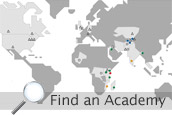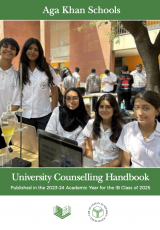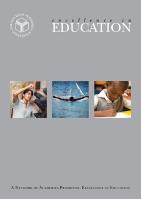Welcome to your new Acquia Drupal website!
If you are new to Drupal, follow these steps to set up your web site in minutes:
Step 1. Start at the beginning
Visit the administration section for a task-based or module-based overview of the options available to configure your website.
Step 2. Connect to the Acquia Network
At any time you can activate an Acquia Network subscription to gain access to Acquia's timely, professional support, automated services such as Mollom spam blocking, Acquia Library and documentation. Acquia offers subscription levels for every size web site - from individual blogs to enterprise-scale, multi-site deployments. Once you have your Acquia Network subscription keys, enter them on the settings page. Get started with a free trial today.
Step 3. Activate functionality
Turn on added functionality for your site - blogs, forums, polls, tags, comments, and more. Acquia Drupal comes with important modules to power social publishing capabilities on your site.
Hundreds of additional Drupal 7.x compatible modules are available on Drupal.org in the Drupal modules download section, which you can install through your modules page.
Step 4. Start publishing content
Start creating content for your site. Depending on which modules you have activated, you may see blogs, forums, polls and more as available content types.
Some optional configuration tasks are shown below. For more information, please refer to the built-in help section, or the online Drupal handbooks.
Choose a different design
Start by changing the colors of the default theme. To change the fundamental "look and feel" of your website, visit the appearance section and choose a theme from one of the many themes available out-of-the-box.
Many additional Drupal 7.x compatible themes are available on Drupal.org in the Drupal themes download section, which you can install through your themes page.
Configure the front page
The default front page is a listing of all content marked as Promoted to front page
. You can manage your content from the content administration page. You can also designate, for example, an item of content you have created as the front page. See the site information settings page to configure the default front page path. You can also edit you site name and add a slogan to make the site your own.