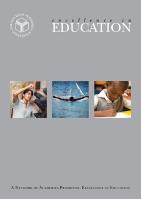At the Aga Khan Academy Mombasa, Ham Serunjogi – CEO and co-founder of African fintech giant Chipper Cash – realised the importance of staying connected to something larger than himself. The Forbes 30 Under 30 honouree is now serving as an advisor to the US President on African diaspora engagement.
Eshwari Ramsali (Class of 2018) - fusing art and ideology
“Honestly, it still hasn’t hit me that I get to go to the college of my dreams,” she said. “It’s so surreal.”
Two years ago Eshwari wrote an entrance assessment test at the Aga Khan Academy Hyderabad but was not sure if she would be able to join.
“I was dismayed because I loved the concept of an IB education,” she said. “The Academy made it possible for me to be here.”
Eshwari joined the Academy in 2016 and used every opportunity to learn and to express herself, diving into visual arts and global politics courses. She attributes a lot of her personal and intellectual growth to the discussions she had in her Theory of Knowledge (ToK) class.
“It upsets me that I will never have another ToK class,” she mused.
After her creativity, activity, service (CAS) summer internship in Dehradun, Uttarakhand, Eshwari stayed on to do an internship at a film production house, working in production and postproduction on documentary films.
“I like to call it the summer I became a feminist,” she said. “Feminism, for me is a social movement whose success lies in providing equal opportunities for all sexes and genders.”
For Eshwari, it is natural for film and feminism to go together. She describes art and politics as her academic crushes and appreciates the IB for having the accoutrements that allow for interdisciplinary approach to learning. Her extended essay combined visual arts and global politics to write a compelling piece on freedom of expression and art activism. Eshwari’s display at the 2018 Diploma Programme Visual Arts Exhibition also espoused the mingling of subjects, presenting work with powerful feminist overtones.
“Eshwari has exemplary artistic calibre,” said Senior School art teacher, Vijayraghavan Srinivasan. “She has a meta-narrative quality in her pictorial composition which captures recollecting past memories and incidents, fusing them with self-discovery."
The DP Visual Arts Exhibition is a red letter day for Senior students and they work long hours to see it come to life.
“Personally explaining my art and concepts to viewers and seeing realisation dawn on their faces was incredibly rewarding,” Eshwari said. “The exhibition was so important for so many different reasons, and being a part of it with some of the most talented students of the Academy made me happy.”
Eshwari remembers not being confident about her decision to join the arts programme at the Academy, but she’s pleased that she did. Through the programme, Eshwari got to work with professional artists and sculptors, and also discovered artists and filmmakers whose work inspires her and helps her identify herself. Vijayraghavan describes her artwork as insightful and contemplative, and also explorative.
Though she is an exceptional artist, Eshwari wants to study political science so she can pursue a career as a humanitarian lawyer or work in development. She intends on taking courses in art history, so that she can seamlessly step back into the art world, should the opportunity arise.
“The idea of being intellectually stimulated even well into my 50s really excites me.”
Somewhere between learning about the IB and her last ToK class, Eshwari fell in love with the Academy.
“I love that my classes are filled with students from all parts of the country,” she said, “irrespective of their financial standing or cultural background. I strongly believe it helps build our vision of pluralism.”
We wish her and all the rest of the Class of 2018 the best of luck in all their future endeavors!
Master debater Aryan Srivastava of grade 11 spearheads MUN team
What’s next for our expert debater? “I really want to get into law and politics,” answers Aryan. “I think MUN has prepared me a lot for that. Plus, I’m passionate about world events.”
Samson Suhas – swimming to a better life
“I came to this school searching for better opportunities and better facilities through which I can improve in sports and excel in music and studies,” says Samson. “I didn’t have these opportunities in my previous school and didn’t get a chance to play any sport.”
Samson Suhas Srungarapti, a grade 10 student at the Academy and a professional swimmer, represented Rangareddy district at the 2nd Telangana State Winter Aquatic Championship held in Khammam district in December 2016. He came away with the bronze medal in 100mts free style and a renewed desire to participate in not just regional, but national swimming tournaments. This was the first time he had participated in a state tournament.“I want to be an Olympic swimmer. I want to win medals in Olympics for India. And alternatively, I love music and would like to be a music director or a music teacher in the future,” expresses Samson, who trains at the Academy pool for four hours a day when school is on, and six during holidays. “My father is my coach and my role model. He is my inspiration for choosing sports as my career. Without his support and commitment, I wouldn’t have achieved as much as I have in my swimming career from when I started in December 2015 till today.”
Samson has joined a swimming club for extra support and to get his know his competition better. When he is not training, he enjoys playing football with his peers, and remembers the moment the school team won the interschool football tournament as one of the most rewarding experiences at school. His favourite subject is Mathematics, because he loves the challenge of solving a tough problem. Besides swimming, music is his other great love.
“I find the Aga Khan Academy very balanced in giving opportunities for students to develop their skills in academics as well as sports, and that is the most unique thing about this school.”
Samson feels confident of participating at a national level in 2017, and determined to continue working hard on his speed, endurance, and agility even if it involves longer training hours. He has his eyes set on the international swimming circuit, and we wish him all the very best!
Ariq Kapadia (Class of 2017): Using creative planning to make an impact
My time at the Aga Khan Academy Hyderabad has been a wonderful journey for me. I went through series of experiences that has made me what I am today. My friends, teachers and everyone around me had an integral part in shaping my life. I joined the Academy back in 2012 and the residence experience was completely new for me. I was frightened by the fact that now I must live away from my parents at such an early stage. This could typically be a nightmare for some students, but for me it was incredible – reflecting on my time there only makes me want to go back and relive my life at the Academy residences. Getting up for school, all the students racing for the washrooms only to win the chance to take the bath first. Planning out sports schedule in lunch breaks just to play a good soccer game after school. All this has been fun and amazing, and it has taught us students a way of life.
The Aga Khan Academy Hyderabad has been well known for years for their participation and success in soccer. Being an integral part of this team was a joyous and proud experience for me. I was selected for the team back in 2013 – at that time, our team had just started their dominance in the city while we were still preparing ourselves for other challenges at school. It was tough at first to balance sports and academics alongside other projects and activities; however, we slowly got acquainted with it. We used to plan out training times before and after school and commit ourselves to the sport. It helped me improve my punctuality and taught me a lot about time management. Soon after, I had the privilege of leading my U-16 team to the finals on home soil; unfortunately, we ended as runners-up, but the experience I gained while leading had brought some significant change in my behavior. I had grown a sense of responsibility and maturity – I had learned to be a leader. It did bring us trophies back to back for the next few years, but the true realisation for success came in 2016 when we got an opportunity to challenge teams at the national level. It was the first time a squad of eight students were sent for the TAISI tournament to represent the Academy. It was foremost the proudest moment of my life, standing alongside my teammates, ready to take up some of the best teams in India. Successfully, we won the tournament and brought the trophy back home, the first-ever away trophy that the Aga Khan Academy Hyderabad has ever won. Achieving such feat has been overwhelming, but the values I have learned in this experience will remain within me and will shape my future.
Along with sports, I completed various projects at the Academy. As part of our IB [International Baccalaureate] requirement, we had to complete personal projects and Extended Essays in order to pursue our interest in researching about various things through variety of subjects under experienced supervision. Not only did these projects let us gain experience in detailed researching, but it also helped create awareness in specific regions. These projects were bounded with criteria, ranging from personal interest to benefits in society and impact on environment. It made us think about the different aspects and potential effects of our projects, and in turn adopt a broader approach to our research. My project was about city planning and making solar energy the primary source of energy. I aimed to create a small model that gives a better representation of my idea about proper city planning. It was my first time working with wires and solar cells. I had to learn to make a solar plant model and integrate it in the main model. It really was great fun, and I learned the importance of city planning to reduce space wastage and save energy by using alternate renewable sources of energy. My Extended Essay was based on my favorite topic: healthy food. I conducted chemical experiments on food to check the alteration of protein content in food when cooked or uncooked and when hot or cold. My aim was to understand the effect of temperature on food. It went well and it answered some questions I personally had as well. I used dangerous chemicals and chemical equipment throughout my Extended Essay. I improved my personal skills in areas such as communications and built confidence in my ability to work individually. I learned more about society and gained a variety of knowledge on environment preservation.
During my time at the Academy, I have developed skills and values from certain experiences, but it was my participation in Model United Nations (MUN) that had a significant effect on me. I started participating in MUN to enhance my verbal skills and improve my knowledge about events happening around me. Over a period, I swiftly transited to the logistics group. I realized that my ability to manage and plan were beneficial to these events. I was given a chance to assist the Under-Secretary-General of Logistics and soon after I claimed the title for myself. Through this experience, I improved my management skills, developed various approach to different problems and mastered problem-solving skills as a result. I was given the opportunity to lead the Academy’s first ever METROMUN Conference, which allowed students from various schools to participate. The challenge of managing other students was very beneficial to me as it has boosted my confidence in my management skills. Once I had experienced managing MUN, I sought more knowledge and experience in this area – this helped me get into a co-op programme where I am currently working on certain projects and managing project teams to get the best results.
Over the period of time I spent at the Academy, I applied a common skill to all the initiatives in which I took part: strategic planning and creativity. Whether it was sports, projects or MUN, I was fond of innovation and had always been busy with creating something with whatever I had around me. When we plan our strategies for a soccer game, I loved coming up with interesting formations which sometimes didn’t make much sense. I would never give up trying to find a better one, sometimes I would modify the existing one or would come up with something new. Similarly, in MUN, I would plan to change the setting or come up with a different style of conducting the conference. I always looked for alternatives for the existing ideas to make them better or search for a new one to improve efficiency. All these made me realise that engineering is what suits me well and my interest in aerospace and machines brought me to continue my studies in Mechatronics Engineering at the University of Waterloo. Henceforth, with such knowledge, I can pursue my dream of developing my home town and making India prosperous in terms of knowledge and technology and to help His Highness achieve his vision of eliminating poverty.
All this knowledge and these experiences have helped me get into the University of Waterloo. Studying at my dream university is a direct result of what I have accomplished through hard work, determination and focus. My friends and teachers at the Academy supported me throughout, and all the memories I have from there still teach me various things in life. The experience that I had in those five years at the Academy continues to develop me further and make me more capable of success. In my engagement with activities at the university, I have found that all the skills I learned at the Academy have prepared me to face the upcoming challenges.
When I look back to five years ago, I see a small kid, terrified and trying to surpass the ranks. However, now five years later, even though I am still trying to achieve my goals, I feel ambitious and determined, not scared but instead craving to prove myself. I have had a lot from the Academy and now I feel it is my time to give back to society to make this world a better place to live in.
By Ariq Kapadia
Ajey Balaji: His Unflinching Love For Teaching French
Should you find yourself in the dining hall during lunchbreak, you would find Ajey walking ahead followed by a trail of grade 7 students. The convoy travels from Senior School like an excited atom with Ajey as its nucleus and orbiting around him are a bunch of recent Junior School graduates, all immersed in deep conversation. At their lunch table, students will sit flanking Ajey on either side and sharing key insights of the day.
Post lunch, the crew may take a couple of minutes to test if the tree outside the Commons is still sturdy enough to hold a few 7th graders. On a hot summer day, Ajey will join them at basecamp under the benevolent shade of the tree, deeply invested in both, the safety of the children and to see just how far they can go.

The vision for Aga Khan Academy graduates
Education at its best facilitates positive growth in all domains – intellectual, social, physical, ethical and spiritual – leading to the well-rounded development of the child. The Aga Khan Academies aim toward this ideal, and the values they espouse are reflected in each school’s aspirations for its students.
Students at an Academy pursue a well-balanced education combining intellectual inquiry, academic excellence, sporting and cultural activities, and a grounding in ethics and moral reasoning
They are committed to rigour and self-discipline in their studies and subscribe to the principles of intellectual honesty in the preparation of their work.
They respect their teachers and fellow students. They extend their respect to the cultural, religious and political convictions of others in school and in society. They dedicate themselves to debate issues honestly and fairly. They aim to understand and recognise the value of other views even as they value their own.
They are self-aware and socially conscious. They are committed to the development of their communities, their nation and civil society in the world at large. They are motivated to help others less fortunate than themselves.
They strive to acquire knowledge as part of a balanced, lifelong process of inquiry that leads to intellectual and personal growth, as well as a means to fulfil material goals.
The mastery of a particular discipline is balanced by a broad knowledge of several subjects, including science, art, literature and music.
They are also citizens of the world and at ease in environments and settings other than their own. They are generous and tolerant towards other cultures and traditions.
They are bilingual or multilingual.
They embrace the rich diversity of the world while valuing their own identity.
Read more here.
Interested to know more about our graduates? See spotlights on our alumni
Mahek Shah: Taking flight to her dreams
Mahek Shah, a Diploma Programme student at the Aga Khan Academy Mombasa, believes she knew she wanted to fly as soon as she learnt to walk. A young aviator who is driven to change the fact that the aviation industry is male-dominated, Mahek attended a 12-day British Aviation Camp from 16-27 July in the United Kingdom. She is also the curator of Wings for Women, a project she started as part of the International Baccalaureate Middle Years Programme curriculum that educates teenage girls in Kenya on becoming pilots.
Captain Irene Koki Mutungi is the inspiration behind her project. As the first African female captain of the Boeing 787 “Dreamliner” aircraft, Captain Koki actively emboldened Mahek to spread awareness among young girls through her initiative.
“Captain Koki encourages women to break stereotypes and work hard to achieve their dreams,” Mahek said. “She has held several motivational sessions within Kenya and has played an important role in shaping careers of numerous women.”
Wings for Women is currently based in Mombasa, with workshops being successfully conducted in both Mombasa and Nairobi. At present, Mahek’s 14-member student led team, is focusing on scaling up the project by expanding their target audience across Kenya.
Born in the UK, Mahek was raised in Mombasa, and looks forward to attending college in the UK. The summer camp organised by Brookfield Aviation has fortified her ambition of becoming a pilot.
The camp comprised of flight training courses which consisted of three, one-hour flight lessons in a light aircraft (Piper A28). In addition, Mahek underwent ground school training in Air Law, Navigation and Communications. She also attended aerobatic flying and helicopter lessons.
According to Mahek, practising on simulators at the Emirates Full Motion Simulators was the most challenging and exhilarating aspect of her training.
“Flying two different simulators took some getting used to,” Mahek said. “The A-380 simulator used a joystick, and it was only after two trials that I managed to land the plane. The B-777, on the other hand, was much easier to fly using a yoke.”
Another important facet of her training was meeting airlines and touring headquarters, as part of which she underwent Safety and Emergency Procedures (SEP) Training at British Airways, and visited the British Airways Heritage Centre.
Mahek’s passion and ambition to be a pilot has snowballed into a bigger mission of advocating for gender equality in her chosen field. According to Mahek, the Aga Khan Academy Mombasa and the guidance of her teachers have been instrumental in shaping her experiences in steering through the aviation industry.
“I use the Academy’s learner profile attributes, specifically caring and open-mindedness to engage with people from the aviation industry,” Mahek said. “This experience has enabled me to become a more ethical decision-maker, who is also very tolerant and pluralistic.”
Alumni
Education at its best facilitates positive growth in all domains – intellectual, social, physical, ethical and spiritual – leading to the well-rounded development of the child. The Aga Khan Academies aim toward this ideal, and the values they espouse are reflected in each school’s aspirations for its students.
The vision for Aga Khan Academy graduates
Students at an Academy pursue a well-balanced education combining intellectual inquiry, academic excellence, sporting and cultural activities, and a grounding in ethics and moral reasoning.
They are committed to rigour and self-discipline in their studies and subscribe to the principles of intellectual honesty in the preparation of their work.
Read more here.
The Aga Khan Academy Alumni Network
Fill out the AKA Alumni online questionnaire here
Connect with us via our Facebook and Instagram pages.
Interested to know more about our graduates? See spotlights on our alumni

Subscribe to the Aga Khan Academies Newsletter
Samy Natho Jina: Using information technology to better the world
Samy Natho Jina is an International Baccalaureate (IB) Diploma Year 12 student at the Aga Khan Academy Mombasa. In addition to being an informed global citizen, Samy is a skilled and talented self-taught computer coder. Currently pursuing Information Technology in a Global Society at higher level as part of his IB Diploma, he strives to derive ways through which he can use information technology (IT) to create value in today’s society and tackle social and ethical issues. He says, “Building systems is not enough; for me, considering the impact on the stakeholder’s life is also a key factor.”
Samy’s passion for computers began on his sixth birthday when he received a “slow and old Acer laptop.” He says that because the laptop was too slow to play computer games, he used his time to explore the computer’s settings and discovered all the features that were being offered by Windows XP. As a result of his vivid curiosity and experimental nature, Samy unknowingly installed virus software which caused the computer to crash. Determined to fix his computer, Samy tried all the possible methods to restore it: he sought advice from many adults, attempted creative problem-solving techniques, and even visited a computer scientist to figure out what was happening.
Ultimately, Samy’s curiosity and determination led him to discover that this – dealing with computers and software – was what he wanted to do for a living in the future. Samy now aspires to develop his skills at university through studying software engineering and computer science.
Along with being a hardworking IB student, Samy is constantly working on new applications, coding new projects, and making apps for various companies. The first app he created was for his parents to help their pharmaceutical company handle online business management, archive files and track sales. He created another security software for a non-profit organisation for referencing and tracking individuals for an event. Samy also designed an advanced website for a TEDx event in Mombasa, Kenya where he added security and ticketing features. Samy comments, “As my understanding increases so does my passion.” An extremely driven individual, he also uses online platforms such as OpenClassrooms to learn coding languages like HTML5, CSS3, JavaScript, PHP5, jQuery and others, for which he has also gained many certificates. “With each new language I learn, I become more excited about that field,” Samy explains.
Samy believes that in five to 10 years, the whole world will depend more on information technology than it currently does today. He believes that there is a great future in developing modern technologies for medical applications, and wishes to be at the core of the technological development that will advance medical health applications. Samy believes in practical application along with theoretical learning and is working hard to bring about a positive change.
Samy is extremely grateful for the opportunities he has been granted to use his skills for the betterment of the local community with support from the encouraging environment at the Aga Khan Academy Mombasa. Samy says, “For each and every project, I have spent countless nights out of my own free will fixing incorrect lines of code. It is my dream to make sure this talent and passion I have for software development and computers can be used to make this world a better place.”
By Khushboo Shah